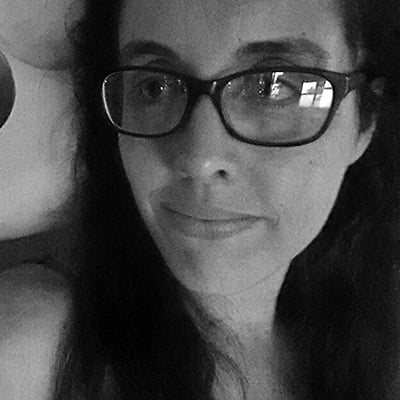Last Updated on September 7, 2024
This article recommends the best website builder for artists, photographers, writers, and other creative entrepreneurs who want to make a website that is visited by lots of people. It compares several blogging and website platforms, such as Squarespace, Wix, Weebly, Blogger, and WordPress, and is written by an experienced high school teacher with a beginner audience in mind. It concludes with a step-by-step tutorial showing the exact process used to set up a successful, high-traffic website.
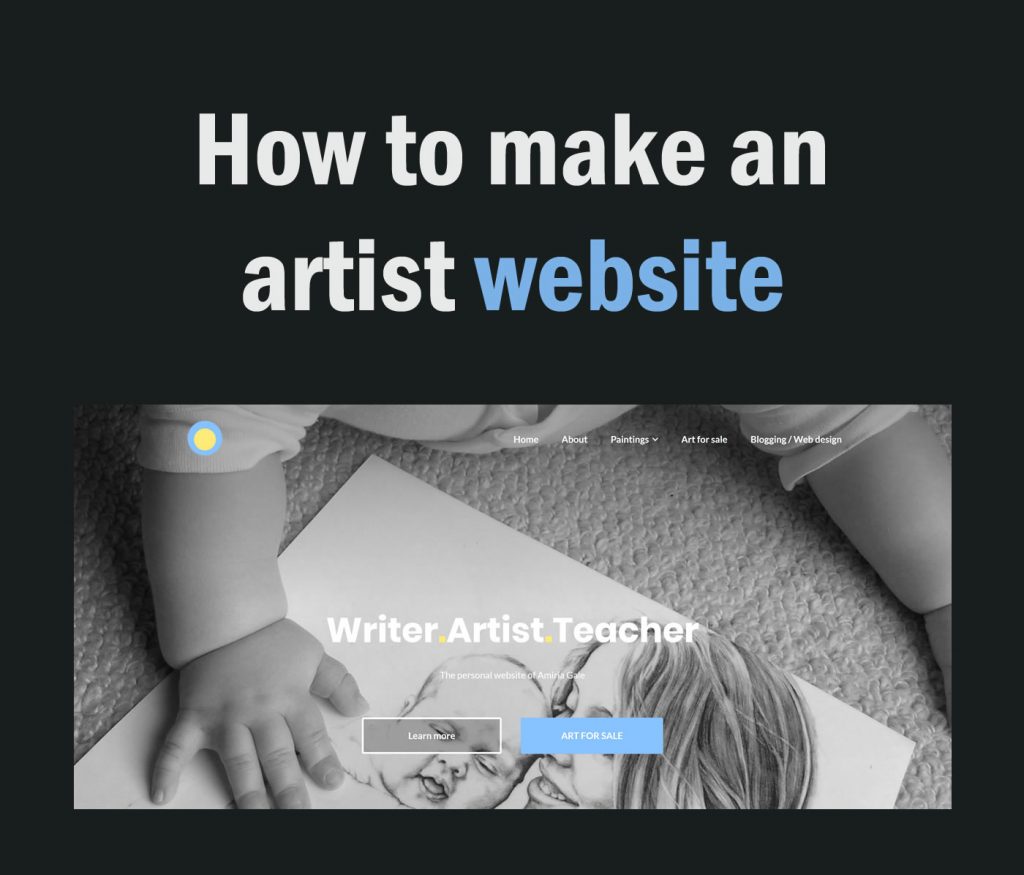
Do artists need a website?
In 2011, I created a website to showcase my artwork and help high school art students gain good grades. One year later, this site was receiving over 1000 visits every day (this became the website you are reading, the Student Art Guide). If I have learned one thing from this experience, it is that the internet holds enormous value for creative individuals. Making a website is the most effective way to market your work, build a brand, and sell artwork, products, and services. Furthermore, creating a website is something that even a high school student (someone with little funds and no prior web design experience) can achieve.

Websites for artists and other creative people: why they are important
It used to be that great art was discovered by galleries – written manuscripts chosen by publishers. These days, quality content is discovered first-hand by ordinary individuals. There is no longer a barrier between the artist and the masses. If you have an online presence, and your work can be found, shared, ‘pinned,’ or ‘liked,’ you can achieve a level of recognition that could once only be dreamed of. A single image or blog post can receive thousands of views in a very short timeframe – seen by vast numbers of prospective clients, admirers, and fans. If you are an artist, photographer, writer, or creative entrepreneur, you need to harvest the power of the internet and set up your own website as soon as possible.
Why platforms like Instagram, Facebook, Pinterest, Flickr, DeviantArt, Behance, Saatchi Online, Fine Art America, Imagekind, RedBubble, Etsy, and Tumblr are not enough
There are many social media sites where sharing artistic content is encouraged. These can be helpful for promoting your work, meeting others with similar interests, gaining feedback, and reaching prospective clients via extended social networks. Being an active member on some of these sites can be an excellent idea – and may form a fundamental part of your online strategy – but these sites should complement, not replace, your own site. They should be used as a marketing outpost to drive traffic to your own website, not as a substitute for it.
* A warning about free website builders / free portfolio sites
Many people search Google looking for the ‘best free website builder for artists,’ ‘free art websites,’ and so on. Others look for more specific information, comparing various website builders, such as Wix vs Squarespace vs Weebly vs Blogger vs Google Sites vs Adobe Spark Page. Wix and Squarespace are the most popular choices, and the suitability of Squarespace or Wix for artists is widely debated. Squarespace is often lauded for its professionally designed templates, and Wix is often praised for its greater flexibility and customization options.
Site creators of this kind are typically slick and aesthetically pleasing, with drag-and-drop templates that are appealing to beginners. These tools are often marketed as easy website builders for creatives, allowing you to get quickly set up with a simple artist website, a photography portfolio site, a graphic design portfolio website, and so on. These site builders, along with many others, let you create a website free of charge, usually with higher-priced premium plans marketed alongside – targeting those looking for a quick and easy way to get their art on the web and make an art portfolio online.
Indeed, these free website platforms can be a suitable option if you wish to show your work to family or friends or need a temporary portfolio webpage to use as part of a job application, for example, but they should never be used by someone who is serious about getting their website ranked highly in Google and seen by thousands of people every day.
For the best chance of success, you need to create your own original website. Here’s why:
You need total control over the appearance and design
Aesthetics is important. A website should showcase your style and individuality, helping you to stand out from the crowd. Creative website design cannot be achieved with a standard page on a free site, using a template that looks like a million others. With your own website, you can select a great design theme and customize this however you like.
You need to have an awesome website name, NOT yourname.freeservice.com
A website name is the starting point for your brand. For as little as thirteen dollars per year, you can create the illusion that you are a professional worth investing in. Take your work seriously. With original website names costing so little, there is no excuse for not having your own.
You need to optimize your website so that it ranks highly in Google
If you cannot optimize your content for search engines, your website is left floating alone in cyberspace, relying on endless social media promotion and kind visits from friends. Google uses a secret (and constantly updating) algorithm to determine where websites should appear in the search results. When someone searches for something online, Google’s search engine carries out a complex calculation (it takes a fraction of a second) to estimate which – of all of the websites in the world – you want to see. According to Search Engine Watch, 33% of people click on the first result shown in Google, 18% on the second result, and even fewer on the third. If your website doesn’t make it onto the first page of results, only a tiny percentage of people will ever find it.

One of the reasons that the Student Art Guide ranks highly in Google is that our articles are comprehensive, highly detailed, and take weeks to write. Another reason is that our content is well-optimized for search engines. This means that Google can understand what our content is about, trusts our website, and is more likely to rank it highly so that a greater number of people can find us. In fact, there is a very good chance that you arrived at this article after Googling “how to make an art website” or something similar. Well, this page is optimized for that phrase and many other similar terms! 😊
Search engine optimization (SEO) is difficult or impossible on most free websites and social media platforms. To make matters worse, Google knows whether your website is created using a free platform and may perceive your website as less professional, less serious, and less important.
Unfortunately, sometimes these lower barriers (meant to encourage less techy audiences) can attract some dodgy characters like spammers who look for cheap and easy ways to set up dozens or hundreds of sites that add little or no value to the web. When it comes to automatically generated sites, our stance remains the same: if the sites do not add sufficient value, we generally consider them as spam and take appropriate steps to protect our users from exposure to such sites in our natural search results. – Google Webmaster
In other words, with a free platform, you must work that much harder to convince Google that you have a reputable art website worth ranking, and, even then, you don’t have the tools to make this easy: you start with a disadvantage.
If you hope to have a great artist website that is found by thousands of people in Google every day, you need a website that created with search engine optimization in mind. This is one of the most important factors to consider when deciding how to build your own artist website.
Schools and universities must be able to view your content
A growing number of schools and universities block all access to social media and free blogging platforms because, as noted above, these are often used by spammers and those who share dodgy content. Some teachers spend months creating a website using a free platform, only for this platform to be later blocked by their school, as high school photography teacher Wendy Brown McElfish discovered first-hand:

Even if you have no direct connection to the education industry, there is a huge advantage in having your website discoverable by educational institutions. For example, students in the UK often find my artist website and study my artwork. Schools then link to my site. Authentic links from relevant websites provide a signal to Google that my website is high-quality (links from educational institutions are considered extra-valuable). This enhances Google’s trust in my site further, resulting in higher rankings and even more traffic in an upward, positive cycle.
You need your work to be celebrated, not lost in the crowd
When someone contemplates buying your artwork (or other creative products) on a social media platform or a communal website with multiple sellers, buyers are often distracted by other items in their feed. You want people to be channeled towards your fantastic creations without others competing for attention. On social media or community websites, buyers are easily enticed away.
You need to control how you make money from your website
If you have your own website, earning opportunities are controlled entirely by you. You can commission art online or sell artwork, prints, products, or services directly from the site. You can add advertising, seek sponsors, recommend affiliate products, embed print-on-demand items, or simply concentrate on building your brand, popularity, and fame.
Social media platforms and free website builders often place inappropriate advertising alongside your work or have strict policies governing how you operate business on their platform. It is very common for free website builders to plaster their own branding all over your website, attempting to direct your visitors back to them. Generating income from your own site is much easier. For example, if you want to sell artwork online, this can be achieved in a matter of minutes by adding a ‘buy now’ button beside an artwork. Alternatively, you can add professional shopping carts or any other commercial feature.
You need to measure the number of visitors to your website and other important statistics
‘Google Analytics’ and ‘Search Console’ are free tools built by Google that are easily integrated with your own website. Most free website builders or social media platforms do not allow you to use these and offer inferior statistics, if any at all. Google Analytics and Search Console provide in-depth information about those who visit your site. For example, you can see which countries visitors are from, how many minutes they spend on certain pages, which pages they leave immediately, and what they type into Google prior to arriving at your site. This information is invaluable. It helps to shape and direct your creative work and improve your content for the future.
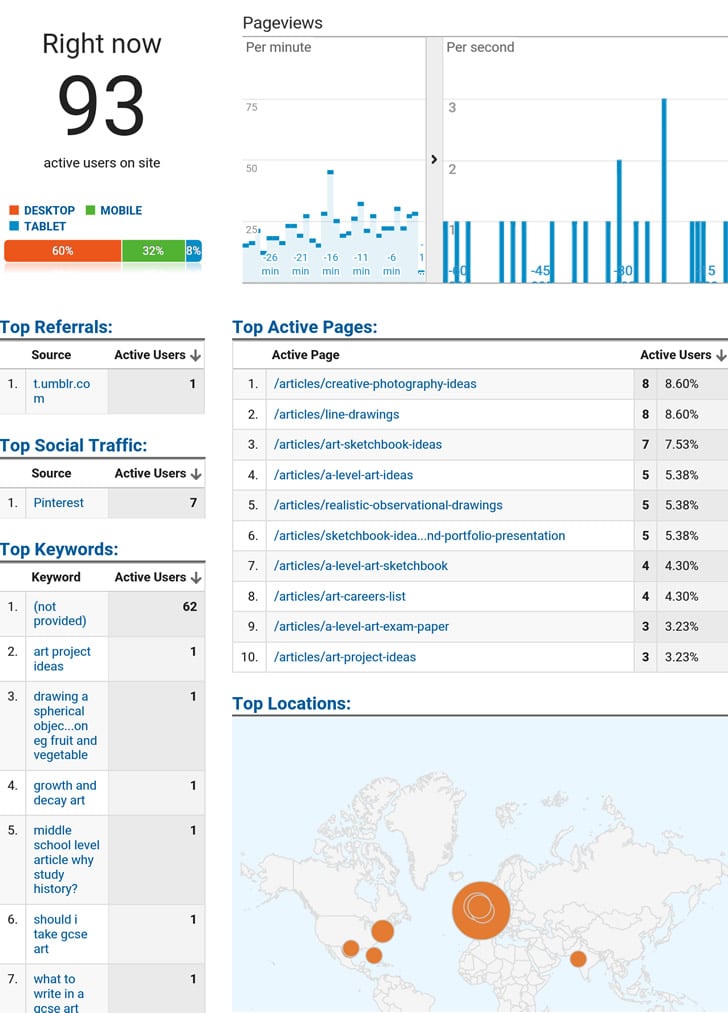
You need the ability to build an email list
A few years ago, Facebook changed their newsfeed algorithm so that each status update made from a Facebook business page was shown only to a small percentage of followers. To show posts to more of your fans, you must now pay money to promote your updates – even to those who have chosen to follow your page. As such, the value of having a large Facebook following diminished overnight, crippling many small businesses that relied on Facebook to reach their audience. Similarly, YouTube recently made significant changes to its algorithm, affecting which videos are shown to viewers, making it more difficult for creators to get their content seen. YouTube also ‘shadowbans’ certain content and demonetizes videos if they are deemed to fall outside of their ever-changing guidelines.
Social media platforms are businesses that prioritize their own interests. If you have your own website, you have the option for your audience to safely share their email address with you. This means you don’t need to be at the mercy of third parties: you can contact your followers whenever you like. An email list is an asset you can backup, giving you direct contact with your audience, no matter what happens. Almost all online entrepreneurs regret not starting an email list sooner. An email signup box can be added to your own website in a couple of minutes.
You need to be able to easily move your website files from one location to another
If you start with a free blogging platform and then later come to the realization that you should create your own website (as most who are serious about marketing art online eventually do), moving your content from the free platform to your own website is often complicated and frustrating (and may require manually cutting and pasting every item – recreating the entire website again). Whatever method you choose to create an online presence, it must be portable. Moving, downloading, or backing up material from your own website is simple – you have access to every single one of your files and can export these with a few clicks.
In addition, if you decide to switch from a free website name (i.e. yourname.freeservice.com) to an original artist website name (i.e. yourname.com), any search engine authority that you have previously built up with Google will be lost, requiring the new website to work its way up the rankings again from scratch.
100% of the website must belong to you
When you create a website on a free platform, your website is really a subsection of someone else’s site. Website providers can shut down unexpectedly, causing your content and followers to vanish. Those who offer free services are particularly vulnerable to collapse. For example, after providing a free educational blogging platform for 14 years, Wikispaces posted the following message on their website:
As stated in our communication in January 2018 and subsequent site banners; as of July 31st, 2018 all Free and Classroom Wikis were disabled and are no longer accessible.
In addition, platforms can ban you or delete your files, and there is nothing you can do about it. They can suddenly be overtaken by a more successful platform, as happened when Facebook increased in popularity and MySpace dwindled. They can be sold to another company, which may run things totally differently, such as when SmugMug bought out Flickr.
If you have the potential to create a beautiful, stunning website, it is too risky for this to be at the mercy of another company. It is too valuable of a resource. You need to create a website and have it be entirely owned by you.
Why you need to make a website soon
If you are serious about growing an audience online, you need to make your own art website as soon as possible. Here’s why:
Older websites rank higher in Google
Many factors influence where a website appears in search engines (the higher you rank, the more visitors your website receives). The age of the website is one of these – a signal that your website is more likely to be a genuine, authoritative site. The sooner you start, the sooner you can begin to build your website’s authority with Google.
Website names are limited
As time goes by, fewer quality website names (these are known as ‘domain names’) are available: yourname.com may already be gone. Many promising art domain names have already been purchased and are being resold for thousands of dollars (the tutorial below shows you how to check which domain names are still available).
More and more people are buying products online
If ever there was a time to establish an online presence, it is now. Many artists and creative entrepreneurs who previously contemplated building a website have urgently prioritized this activity, given the events of the past few years. A growing number of teachers are also creating websites to guide their students via distance learning. This adds a further rush of people snapping up domain names.
Your age and current circumstance are not a barrier to success
You do not need to wait until you have more time or are more successful. You are not too young or too old for this task. Creating a website sounds daunting, but it takes only about half an hour to get up and running.
Many great websites are built by young people with little funds or resources and no prior experience. Teenagers as young as 14 have seen huge online success. With parental permission, you can get started while in high school (this can be an excellent project for an Art, Design, or Technology student). With hard work, a website set up during high school can be earning money by the time you are in university or college. Furthermore, the skills you learn while creating a website can help your employment prospects immensely at graduation.
The best thing is that the whole process is fun. It is exciting and rewarding – almost addictive – watching people from all over the world visit your website and view your content day after day.
Which website builder is best for artists, creatives, and everyone else?
There are two basic ways to create your own original website. The first is to use an existing ‘content management system.’ A content management system can be thought of as something like Microsoft Word. It is a program or tool that makes the process of creating a digital document MUCH easier. Content management systems are designed for the ordinary user, so that coding is unnecessary. They save time and money while allowing for creative, one-of-a-kind outputs to be achieved.
The second way to create an original website is to hire developers (or learn to code yourself) and build the entire thing from scratch. Even if you have sufficient funds to hire a developer or know how to code, in almost all cases, it is wise to use an existing content management system. Not only does this save you time and money, but a site that is built from scratch is much harder to maintain, as only the person who understands how it works is the one who made it. When you use a popular content management system, on the other hand, there are many tutorials and forums online sharing advice. If at any point you get stuck, there are answers online to just about every question you could imagine. Additionally, there are thousands of developers who specialize in each popular content management system. This means you are not reliant on a single expert who knows your website well, nor vulnerable if this expert leaves.
The upshot: Unless you have a team of specialist developers and are trying to create something like the next Facebook, using an existing content management system is by far the best option.
Which content management system should I choose?
Many of the free website builders (such as Weebly, Wix, and Squarespace) are, in fact, a kind of content management system. However, these are simplified and tied to a single company, leaving them vulnerable to many of the weaknesses described above.
The leading content management systems are ‘open source’. This means they are maintained by a huge collection of expert developers around the world (rather than connected to a single company). As such, they follow best coding practices and are kept up-to-date.
According to 2023 data, the leading content management system in the world is WordPress (used by 63% of the market), followed by Shopify (6%). Not only is WordPress the most popular content management system, but an estimated 43% of all websites in the world run on it. I have used WordPress since 2011 and recommend it above all else.
WordPress is hands-down the best website builder for artists – or for anyone else who wishes to have a high-traffic website. For entrepreneurs, bloggers, writers, or creative individuals who wish to market their own products or services, or publish a content-based site that is viewed by a lot of people, WordPress is the best solution.

WordPress can be customized to look like anything – from an informal artist blog site (a casual, comment-driven website) to a professional artist website or a commercial business website. It can be used to present work in any way that you desire (artist portfolios, written text, illustrated articles, scrolling images, image galleries, embedded video clips, and so on).
Just as you can add an ‘app’ to your phone to add extra functionality, you can add ‘plugins’ to a WordPress website, enabling you to do almost anything (there are over 52,000 WordPress plugins available). For example, there are free plugins to add email forms, social share buttons, buy now buttons, shopping carts, email signup boxes, and so on – making it a highly flexible website creator for artists.
To change the appearance of a WordPress website, you click a button to activate a new ‘theme.’ Themes are templates that change the appearance of your site without changing the content. Some WordPress themes are simple and minimalist; others are complex. All can be customized, depending on your needs. The image below shows how my personal art website www.amiriagale.com has morphed and changed over the years, beginning with a very simple WordPress theme.

In other words, WordPress can be used to create an almost infinite array of beautiful artist websites that are highly flexible, mobile-responsive, and customizable.
However, what truly sets WordPress apart is its ability to create a site that is more likely to be ranked well by Google. Not only is the core of WordPress coded to be search engine friendly, but WordPress has specialized plugins like Yoast SEO that guide you through the process of crafting content optimized for search engines, increasing the odds that your artwork will be found online. (Incidentally, this also makes a WordPress site the best website for selling artwork due to the increased likelihood that many people will actually see your artwork!)
How hard is WordPress to use?
Once you are familiar with WordPress, it has a similar difficulty level to Microsoft Word. However, as with anything new, the first few days are often frustrating. A beginner hasn’t learned where all the buttons are, so every task requires consciously thinking through the steps. To complicate matters, the signup process uses terminology foreign to most people, making the whole thing seem unnecessarily daunting. To help ease beginners through this process, I have created a step-by-step tutorial below.
Using WordPress is harder than sharing something on Facebook or slapping together a free drag-and-drop website. But it’s not nearly as hard as you think. The best way to learn is to dive in at the deep end and begin. Once you get through the first few weeks, it is very straightforward. In a way, it is almost good that it appears daunting, as this cuts out many of your potential competitors and gives you an advantage.

How much does WordPress cost?
WordPress itself is free. However, you need to purchase the website name (the domain name) and a place to store your website files online (this is known as ‘hosting’ and is explained in more detail below). WordPress is the software or tool used to create the website (just as Microsoft Word is used to write a document). However, in order for people to see and visit that website, it needs to be safely stored online somewhere. For example, if you built your website on your own computer, every time you turned your computer off, your website would be offline. To have your website online 24/7 – and available for others to visit, yet protected against hackers and viruses (this is not an easy task, as hackers constantly use automated software to crawl the net looking for loopholes) – you need to find a company that specializes in web hosting.
Every website needs hosting. Places that offer free websites pay for the hosting themselves in exchange for making money in other ways. Facebook, for example, offers you free space to upload photos and chat with friends while they make money from advertising. Wix and Weebly offer basic free websites, knowing that many users will grow frustrated with the limitations of a free plan (as per all of the issues described above) and then buy their premium plans. In other words, you may not pay for the hosting initially, but you pay for it in other ways.
The best way to make your own website is what is known as a self-hosted WordPress site. This means a website that is built using WordPress and stored safely online at a web hosting provider of your choosing. This gives you far more flexibility than any of the premium packages offered by the likes of Squarespace, Wix, or Weebly for a much lower price. It also gives you the most security and peace of mind because you can easily move your website from one hosting provider to another if need be: you are not reliant on a single company. The website is owned entirely by you.
* A note about wordpress.com and wordpress.org: Confusingly, there are two official WordPress sites. WordPress.com allows you to set up a basic free WordPress website (this is not advisable for the reasons listed above). In order to customize a WordPress website fully and acquire all the benefits of owning your own website, you need to use the complete, open-source version of WordPress, described at WordPress.org (you don’t actually need to visit WordPress.org, however, because everything is taken care of by your chosen hosting provider – as shown in the step-by-step tutorial below). Signing up for hosting and installing WordPress is very straightforward and takes only a few clicks.
In summary, to create the best art website you need three things:
- A domain name: This is the website name, such as studentartguide.com.
- Website hosting: This is rented space on a large computer server where you store the website files so your site can connect to the internet 24/7 (see my recommendations for the best website hosting for artists below).
- A content management system to build the site, such as WordPress, which is free.
Let’s now go through these steps in detail.
How to make an artist website with WordPress: a comprehensive guide
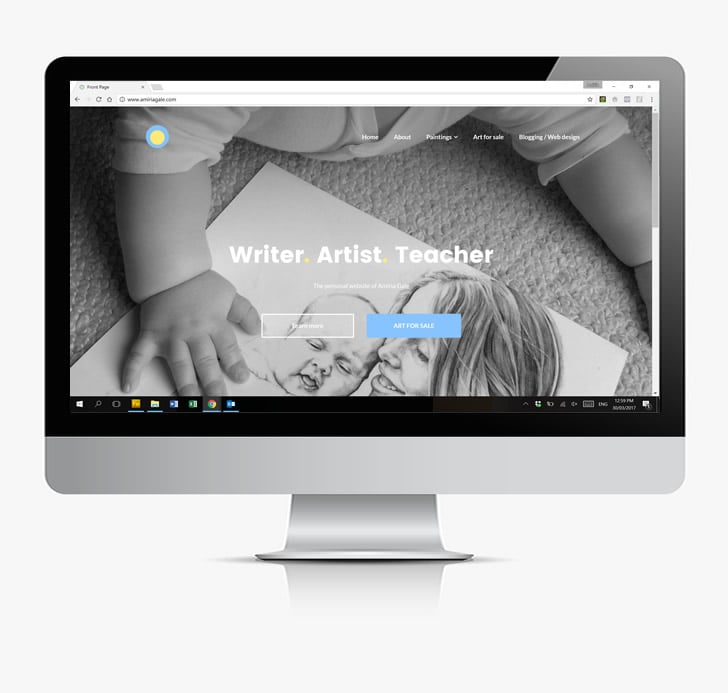
What follows is the tutorial I wish I had when I started. It is a complete beginner’s guide to help you set up an artist website for those with no prior web design experience. It contains step-by-step screenshots and clear instructions showing you how to create a WordPress website for your creative business.
Select a memorable domain name (tips, common formats, and ideas)
The first step is to come up with a website domain name, such as www.studentartguide.com. Common formats for visual art websites include www.yourname.com or www.yournameartist.com. Art website names sometimes integrate keywords related to the particular genre of work. For example, a portrait artist website might be called www.yournameportraits.com. Alternatively, you might use words that describe your area of speciality, i.e. www.yournnamepainter.com or www.yournamephotographer.com. Using descriptive terms in the domain name also helps Google and website visitors understand what your website is about. Whichever name you choose, be sure to select a name that doesn’t limit you unnecessarily.
Tips for choosing a domain name are as follows:
- Communicate the intention of your website, without being spammy.
- Aim for a short and memorable phrase.
- Ensure that it is easy to spell, with no unintentional meanings when words are merged.
- Avoid numbers and dashes, so that it is easy to say aloud.
- Choose a .com extension or a country-specific extension (such as .co.uk or .co.nz) if targeting a local audience only. For example, a country-specific domain may be preferable if your art site intends to market large, bulky sculptures that cannot be shipped internationally.
- Avoid similarities with existing sites or infringing upon trademarks.
These tips are communicated in the infographic below.

DISCLOSURE: The Student Art Guide provides content free of charge so that all students and teachers can access our resources. We make money through advertising and affiliate links. In this article, we link to hosting providers that we recommend completely: our reputation and success depend upon this. Purchasing hosting via these links allows us to continue to deliver quality resources to you for free.
Choose a hosting package from a reputable hosting provider and buy the domain name
The role of a web hosting company is to provide you with space on their server to store your files so that your website is accessible on the world wide web 24/7. Many hosting companies also sell domain names, allowing you the convenience of purchasing both from the same place.
After testing many website hosts over the past decade, I have two recommendations for the best web hosting for artists and creatives:
- Bluehost – a budget-friendly option, perfect for those new to website creation, who need an inexpensive, simple, affordable art website.
- Rocket – a premium website host, ideal for established artists or those with an existing website who want top-of-the-line WordPress hosting.
I will briefly run through my experience with both of these hosts and then provide a comparison table so you can compare between them.
Rocket hosting
After trialling many website hosts over the years, I have now moved all my sites to Rocket.
The benefits of Rocket WordPress hosting include the following:
- Amazing customer support: Perhaps the most outstanding aspect of Rocket is the quality of their support staff. Many hosting companies cut corners on this aspect; this is an area where Rocket stand head and shoulders above the rest. Their support staff are on hand via live chat, 24/7. More importantly, they actually know what they are talking about and are helpful and friendly, no matter what you ask. When I transferred my websites to them, Rocket staff went out of their way to assist, helping me set everything up correctly and double-checking everything was right. They go far beyond what I expect from a website host.
- Security: When creating a website, you trust a hosting provider with your content, data, and other confidential information. Some hosts cut corners in this area and have poorly maintained servers with out-of-date software vulnerable to security breaches. Rocket performs admirably in this regard. They have two firewalls to help keep your content safe: one at the network’s edge and another on Rocket’s own servers. These firewalls scan and filter every incoming request to your website, defending against attacks, such as malicious file uploads. Rocket’s system also prevents unauthorized access to sensitive files and significantly reduces comment spam. If you decide to sell artwork directly from your site and handle sensitive information like credit card data, Rocket’s security precautions are also useful for keeping these transactions safe.
- Lightning-fast server speed: Many factors influence how quickly a website loads; one of these is the speed of the hosting server. A slow website irritates users and reduces the time people spend on your site. Speed is also a factor that Google uses to rank websites – with faster websites ranking higher in search engines. One way that Rocket achieves a super fast speed is by enabling Cloudflare Enterprise. Cloudflare is a series of servers positioned all around the world, storing temporary copies of your content so that your website loads quickly, even if a visitor is located far away. This is a huge benefit for artist websites, as images typically load more slowly and can result in very slow-loading webpages if not managed correctly.
Check out how fast the Student Art Guide homepage loads on desktop after switching to Rocket. 😊

In case you fear my Rocket.net review is biased, a 2023 poll from the WordPress Hosting Facebook group (this FB group is filled with people who create websites for a living) also voted Rocket first, as shown in the screenshot below.

These are just some of the reasons why I believe Rocket is the best web host for visual artists – or, in fact, anyone else who wants a super-fast, ultra-secure WordPress website.
However, there are two downsides to using Rocket:
- Because they are leaders in the market, their prices reflect this. Their lowest-priced hosting plans start at $30 per month, which is simply out of reach for many who are just starting out. (However, when you run quite a few websites like I do, you often save money with Rocket – I am paying less per month now than I did at my previous host).
- Rocket doesn’t sell domain names. This means that you must purchase from somewhere else and ‘point’ it to Rocket.net. This makes it slightly more complicated to set up for beginners.
For those who wish to start a new art website, I hence recommend a simple and budget-friendly option: Bluehost.
Bluehost: affordable web hosting for beginners
Bluehost is owned by EIG, a large company owning multiple website hosts. This means Bluehost has economies of scale and can deliver cost savings that other hosting providers simply cannot match. This competitive edge allows Bluehost to deliver very low prices. Their Basic hosting plan currently starts at $1.99 per month – a price point that even many students find accessible.
Bluehost also sells domains. In fact, they offer a free domain for the first year, making them far more cost-efficient overall.
Finally, because Bluehost is very popular with those who are new to creating websites, they have a simple, clear signup process.
This means it is hard to go wrong with Bluehost when creating your first website. I used an EIG host for many years when I was starting out, and these low prices allowed me to grow my first site without stress.
Rocket.net vs Bluehost: a quick comparison
| WEB HOSTING | ROCKET | BLUEHOST |
|---|---|---|
| Site Speed | Excellent | Fine |
| Security | Excellent | Fine |
| Support | Excellent | Fine |
| Ease of use for beginners | Fine | Excellent |
| Introductory pricing (monthly) | $30.00 | $1.99 |
| Cost of domain name (yearly) | (Must be purchased elsewhere – approximately $13–$30) | Free for first year |
| SUMMARY | Best for experienced website owners | Best for beginners |
Setting up a new WordPress artist website at Bluehost: a complete tutorial
Because most readers of this article are new to website design, I have created a WordPress tutorial specific to Bluehost below, showing the entire process of setting up a new WordPress website at Bluehost. Following this guide gives you your own website, live on the internet, in approximately half an hour. 😊
NOTE: If you love creating beautiful things, making an art website is likely to be your most fun project yet. If you get stuck at any point during this tutorial, feel free to contact me. My name is Amiria Gale, and I am a high school teacher from New Zealand. Alternatively, Bluehost has trained support staff available on hand via live chat, to help at any time.
Let’s begin!
Begin by visiting www.bluehost.com and clicking the ‘Get Started’ button
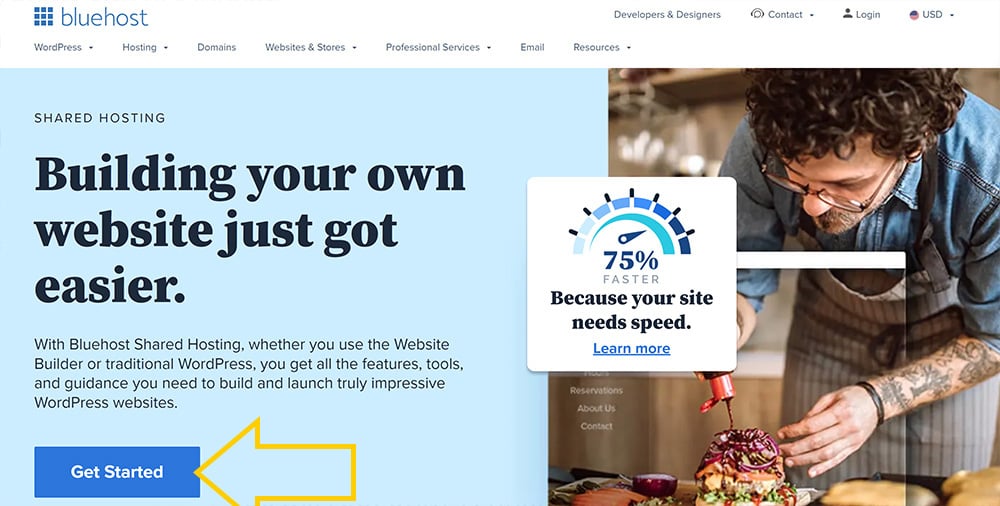
Choose a hosting plan

Choose your website domain name

Once you have chosen a good domain name, enter your personal details, so you can sign up with Bluehost
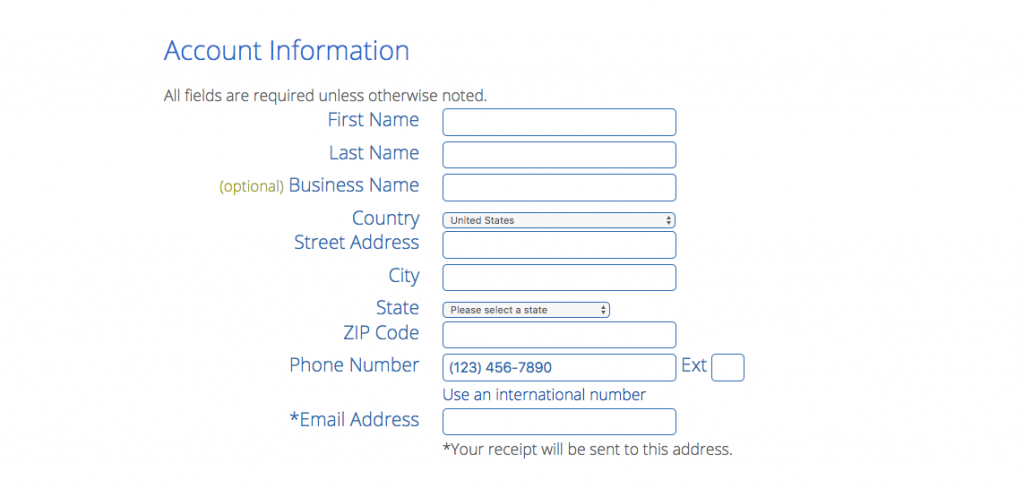
IMPORTANT: Select the hosting period (how long you want the hosting for)

Choose which ‘package extras’ you would like
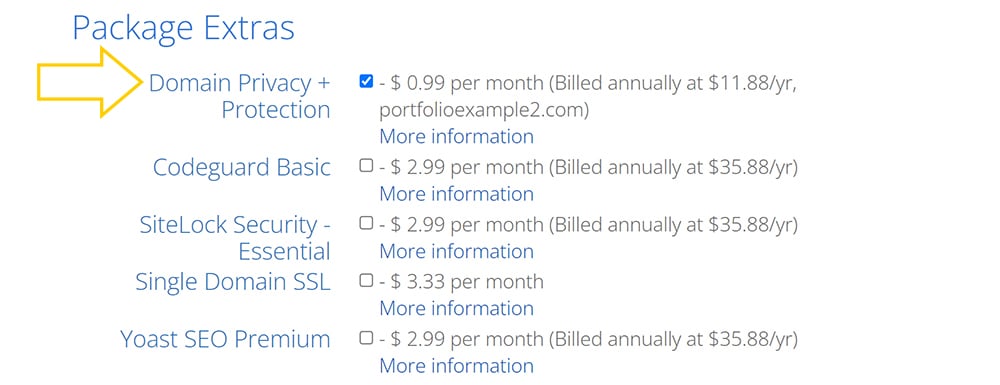
Here, Bluehost attempts to upsell a variety of different options. Some of these are recommended; others are not necessary.
- ‘Domain Privacy + Protection’ – highly recommended. All website owners are required to have their contact details in a public database called WHOIS. This archaic rule was created when there were very few websites in the world in an effort to make a kind of telephone book with contact details listed. To get around this requirement, modern hosting providers now offer ‘Domain Privacy,’ which replaces your personal contact details with the host’s generic contact information and keeps your private data safe. If you have signed up using a business address and contact phone number, this may not be necessary; however, it is highly recommended for most private individuals, as otherwise you will be inundated by emails and phone calls from spammers.
- Codeguard Basic: This is a service that backs up your website so that you don’t need to worry about carrying out manual backups of your website. This is quite helpful if you can afford it, as it provides peace of mind and means if something goes wrong with your site, you can easily restore an older version with a click of a button. However, this is entirely up to you.
- SiteLock Security: This scans your website for malicious code and helps protect against hacking. Although hacking is rare, all websites are vulnerable to this. When creating a new website, I keep things as cost-efficient as possible to begin with. However, whether you choose to include this is up to you. Like all options here, these can be added later if you wish.
- Single Domain SSL: This is an extra digital ‘security certificate’ that helps authenticate your website’s identity and enables a safe encrypted connection for people entering credit card details. This extra security may be desired if you plan to create a huge shopping website with a shopping cart. However, most normal artist websites (selling artwork from your website via Paypal and so on) do not need this, as the hosting plan already includes a basic SSL certificate for free, which is more than adequate for most purposes. If you do decide to become a huge retail shopping store, you can always add this extra security certificate at a later stage, if and when you need to, so I wouldn’t select this to begin with.
- Yoast SEO premium: This is a WordPress plugin that helps guide you towards ranking your website in search engines. However, the free version is excellent and all you need, so this is unnecessary.
Lastly, enter your contact information and payment details
If you are under 18, please seek parental permission before entering credit card details. Click submit!
Create a password and login details for Bluehost

Verify your email address

You are now the proud new owner of a domain and hosting!
Install WordPress at Bluehost
Now you need to install WordPress at Bluehost. This only takes a few minutes, and Bluehost walks you through the process, as shown below.
As a reminder: Bluehost is the place you store your website files; WordPress is the free software that you use to build the website.
Begin by logging in to Bluehost using the login details you just created (either click the link in the email or find the login button at the top right of the screen when you visit Bluehost).
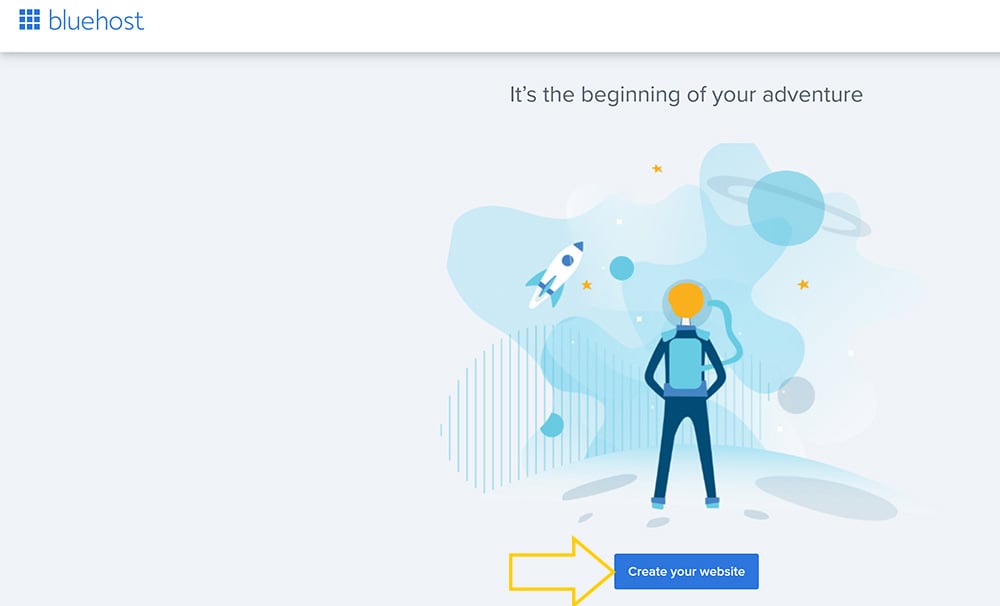



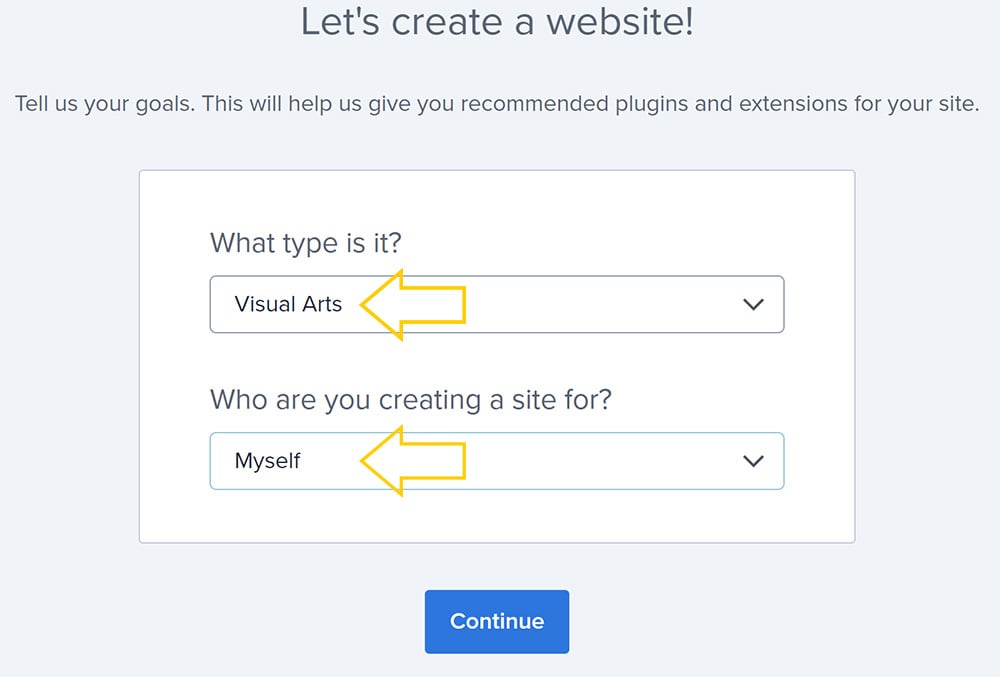



This takes you to your WordPress ‘Dashboard’, which looks similar to this:


You are now ready to start building your artist website!
Build your artist website!
You are now ready for the fun to begin!
At this point, many people wish to leap in and begin playing around with WordPress. This is an excellent idea and a wonderful way to learn. However, for those who would like more guidance, advice regarding how to create a website for artists is outlined below.
Change the appearance of your artist website by adding and customizing a WordPress theme
- In the WordPress dashboard, go ‘Appearance’ > ‘Themes’.
- Click ‘Add New’. This takes you to the WordPress theme directory, where there are thousands of free themes approved for use with WordPress (be very careful sourcing WordPress themes elsewhere).
- It is easy to get overwhelmed and spend forever searching through the themes, fretting about which one would be perfect for your art website design. Remember that you can switch themes at any time, so don’t worry too much about finding a perfect theme at this early stage. Aim for a simple theme to start with so you can start getting the hang of WordPress.
- When you find a theme, click ‘Install’ and then ‘Activate’.
- Once activated, click the customize button (the customize button can be accessed in three places: under the theme when you first install it, in the dashboard menu, under ‘Appearance’, and in the top black bar when viewing your website). Each WordPress theme has different customization options available – some are very flexible; others are simple, with only a few options.
- Once you have made some changes, click save, then visit and refresh your website. You will see your site now looks different!
Note: You do not need to select a specific WordPress art portfolio theme – many of the most popular art websites are built using themes designed for more conventional businesses because these themes are often more versatile and come with multiple layout options (view the ‘Popular’ tab when sorting through themes for ideas). For example, if you are creating a photography website, you do not need to limit your theme selection to those specifically targeted at photographers. Similarly, web design for painters should not be limited to themes in this niche – artistic websites can be generated using a wide range of WordPress themes and web page templates.
Website design for artists often benefits from a clean, minimalist aesthetic, which puts the focus squarely on the artwork rather than an elaborate design theme. If you are stuck for ideas, you might like to look at Patch Lite, Gema, Julia Lite, Kadence, Neve, Foliopress, Envy, Illustratr, Minimalist Portfolio, Miniva, Nikko Portfolio, and SEOlib WordPress themes.

How to add a page to your artist website
WordPress ‘pages’ are useful for creating an About page, a custom homepage, a Contact page, and so on. Various other artist pages can be added as desired.
- In the WordPress dashboard, go ‘Pages’ > ‘Add New.’
- Add a title – let’s call this ‘About Me’ or something similar.
- Type in the central box to add content to the page. For now, add some sample content (a short blurb about the website, yourself, or your artwork) so you get an idea of how WordPress works – you can easily edit this later.
- To add headings and subheadings, click the ‘+‘ symbol and choose ‘heading,’ selecting H2, H3, H4 or H5, depending on the size of the heading required (H1 should not be used – this is for the heading at the very top of the page). You can also add bullet points



- To add an image, click the ‘+‘ symbol and scroll down to select ‘image’ or ‘gallery’ (under the media section). You can then upload an image from your computer.
- When your page is done, click publish and then the ‘View Page’ to see the new page on your website!

Example of an artist About page: This is my current ‘About me’ page on my artist website. An About page is essential for demonstrating ‘Expertise, Experience, Authority, and Trust’ (E.E.A.T) to Google. To boost the perception of E.E.A.T., it can help to include a biography or artist profile that highlights your training and experience and explains who you are. You could mention any relevant awards won, exhibitions participated in, or educational background to help showcase expertise and authoritativeness. Adding customer testimonials or press mentions (and linking to these sources) can also help build trust and reassure Google and visitors that your site is credible. Remember, you don’t need to get your page ‘perfect’ at the start – nor have any reviews or recommendations to begin with! A website is a living document. It will morph and grow with time. 😊
To set a custom homepage
- Navigate to ‘Settings’> ‘Reading’ in the WordPress dashboard.
- Under the ‘Your homepage displays’ section, select ‘A static page.’
- In the dropdown, select the page you wish to use as your homepage and click ‘Save Changes.’ This sets this page as the homepage.
How to make an art portfolio, website gallery, or articles using WordPress ‘posts’
WordPress ‘posts’ are very similar to pages (they look the same). However, there are two main differences:
- Posts can be categorized. For example, if you create an artist website covering a broad range of genres, you might have a collection of posts about your sculptures, another collection about your drawings and so on.
- Posts appear in lists (known as ‘feeds’). For example, by default, your latest posts appear in a list on your homepage (although you can create a specific page to appear as the homepage, as described in the step above, if you wish).
Posts can be useful for publishing articles or galleries of your work. Note that adding text to an artist website portfolio is vital for search engine optimization (SEO), as the words help Google understand what your work is about. To rank your content highly, Google must first understand your content.
In addition to publishing posts sharing your artwork, you might also wish to explain the ideas or processes explored in your art or offer tutorials explaining how you created something. This information can be very useful for others and can become a valuable way of driving traffic to your website. (This is one reason why many art websites also contain tutorials or ‘how to’ guides, such as the very one you are reading now 😊).
Create a new WordPress post as follows:
- Go ‘Posts’ > ‘All Posts’ (in the WordPress dashboard).
- By default, WordPress comes with a sample post already created. Click ‘Trash’ to delete the sample post. You need to hover over the title for the delete option to appear.
- To create a new post, click ‘Add New.’
- Add a title and some sample content to this post.
- Add an image if desired, and insert into the post. Multiple images can be added in an art gallery website design/portfolio style if you wish.
- Select a category for the post (right of the screen, partway down). Click ‘Add New Category.’ Create a name for the category. For example, you could segment work by subject matter, topic, or theme. Parent Categories are helpful if you have categories that are sub-categories of others. For example, a painter site might have a main category of ‘Paintings,’ then sub-categories called ‘Acrylic Paintings,’ ‘Oil Paintings,’ and so on.
- Then click ‘Add New Category’ (the lower button). Categories allow you to group and organize content, helping visitors find related material. Good artist websites typically have logically organized content so users and search engines can navigate content easily.
- The tag function (optional) allows you to add keywords, kind of like a hashtag on Instagram or Facebook.
- Set a featured image (recommended) from the bottom right sidebar. The featured image is usually displayed as a large image at the top of the post or as a thumbnail image when shown in a list.
- When you’re done, click ‘publish’!
- Click ‘View post’ to see the new blog post with the featured image at the top of the screen.
- Finally, if you visit the homepage, you can see that the new post now appears there in the feed (unless you have set a custom homepage instead).
How to add a menu to your WordPress website
Menus allow people to navigate from one post or page to another on your website. Let’s begin by creating a menu at the top of the page.
- Go ‘Appearance’ > ‘Menus’ (in the WordPress dashboard).
- Click ‘Create Menu.’
- To add items to the menu, tick items on the left and click the ‘Add to Menu’ button. You can add any pages, posts, and categories that you have created.
- Reorder the menu items as appropriate.
- Clicking on the menu item allows you to rename it to a shorter, abbreviated title.
- Select the display location. Some themes allow you to display a menu in multiple places (for example, in the footer or sidebar). Select ‘Top Primary Menu.’
- Click ‘Save Menu.’ If you visit and refresh your website, you will see you now have a menu across the top of the screen.

Add or remove sidebar ‘widgets.’
A widget is an element that appears in the sidebar or footer of your WordPress website.
- Go ‘Appearance’ > ‘Widgets’ (in the WordPress dashboard). Just as adding items to a post or page, you click the + symbol to insert items within the sidebar or footer.
- By default, the sidebar has several widgets: a search box, a list of recent posts, and so on. Delete any widgets that you don’t want to appear.
Add plugins to boost the functionality of your artist website
Plugins are like ‘apps’ for phones: they add extra functionality to your website. There are more than 50,000 free plugins available, which add contact forms, social media buttons, buy now buttons, and so on. The more plugins you add, the more complicated your website becomes, making it slower to run. I recommend having no more than 25 plugins per site.
- Go ‘Plugins’ > ‘Installed Plugins’ (in the WordPress dashboard).
- Delete the existing plugins (these are installed by default).
- Click ‘Add New.’ This takes you to the free WordPress plugin directory.
- Before installing a plugin, you should check its rating. A good plugin is usually installed tens of thousands of times, recently updated, and is compatible with the current version of WordPress.
- When you find a plugin you like, click ‘Install Now’ and then ‘Activate.’
- You are then taken back to your list of installed plugins. Underneath the name of the plugin you have installed, a link often says, ‘Settings.’ Clicking this allows you to edit the settings of that plugin.
How to make a website to sell art using WordPress plugins
You can use plugins like ‘WooCommerce’ or the ‘Payment Button for PayPal’ to sell artwork from a WordPress website. WooCommerce offers extensive features and customization options and lets you add your artwork as products, set prices, and manage inventory and orders. Extensions like ‘WooCommerce Bookings’ can be used for commissioning artwork. WooCommerce is somewhat complicated to set up, however.
A simpler solution to get up and running right away is the ‘Payment Button for PayPal’ plugin. This allows you to add a ‘Buy Now’ button that directs customers to PayPal for payment (you need to have your own PayPal business account for this work, as PayPal takes care of processing the payments).
To get set up with a buy now button:
- Install and activate the ‘Payment Button for PayPal’ plugin.
- Go to ‘WP PayPal’ > ‘Settings’.
- Ignore the top part of the screen and scroll down to where it says ‘PayPal Payments Standard’.
- Enter your PayPal Merchant ID and email address. (To locate your PayPal Merchant ID, log in to your PayPal business account. Click on the account name in the upper-right corner to access ‘Account Settings.’ From there, navigate to the ‘Business information’ section. Your Merchant ID should be listed there.)
- Add the currency used by your PayPal account and click save.
- Navigate to the post or page where you want the buy now button to appear.
- In edit mode, click the + symbol and add a ‘shortcode’ block.
- Inside the shortcode block, add the following snippet of code (including the square brackets), replacing the items inside the speech marks with the name of your artwork and the correct sale price:
[wp_paypal button="buynow" name="Name of your artwork" amount="99.00"]
- Click ‘Update’ to save the post/page, and then view on the front end to see the buy now button. You should also add text on the page or post near the button specifying the price and other details. Test the purchase process yourself to ensure all is functioning as expected!
Further instructions for customizing and setting up this button (such as with shipping, etc.) can be found in this helpful tutorial here.
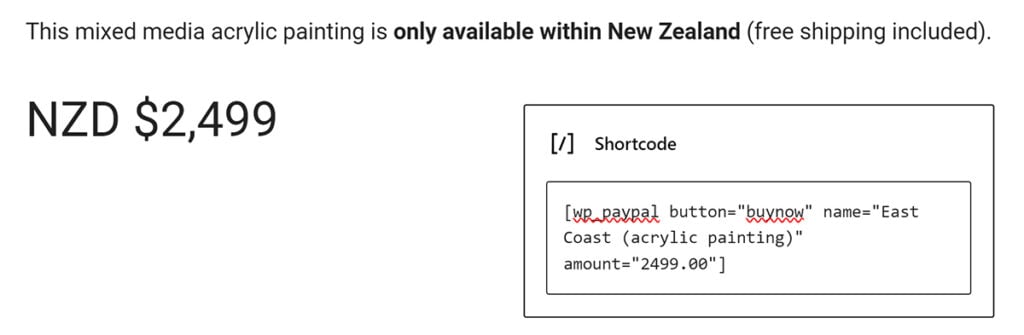
Final words
For those who would like more assistance, I am creating additional in-depth tutorials to guide people through every aspect of building an artist website.
If you have found setting up WordPress confusing, please don’t fret! As with anything new, it takes time to become familiar with where everything is in the WordPress dashboard and how it all works. The key is to get started. WordPress is learnt fastest by using it. And once WordPress becomes second nature to you, the rewards are enormous! I now make my living running websites (and am taking an extended break from teaching), which means I can create art and share online content from anywhere in the world while enjoying lots of time with my children. 😊
If there is anything in this video that you need help with, please don’t hesitate to send me an email. I update this tutorial regularly, and feedback is highly valuable and appreciated.
Get started and visit Bluehost to begin!
Want more art website ideas, tips, and inspiration?
This tutorial is the first in a series of commercial artist resources for beginners, focusing on how to create an artist website and grow traffic.
Further advice will be added in separate tutorials coming soon, including:
- How to implement Search Engine Optimization (SEO) strategies to help grow traffic to your website, including the process of creatively designing and constructing a website so that it is optimized to encourage repeat visits and social engagement.
- Strategies for creating the optimal artist homepage, About page, Contact pages, and other pages that are beneficial for SEO, such as a Terms and Conditions pages – as well as what to include in an artist bio, etc.
- Inspiring artist blogs on WordPress – a collection of high-traffic professional art website examples – organized into categories, such as illustrator’s websites, 3D artist websites and so on. This will also include design ideas and creative artist websites showcasing the best art gallery website examples (with specific guidance for how to make an art gallery website that is optimized to rank well in Google).
If you would like to be alerted when the next in this series is published, please make sure you are subscribed to the mailing list below. Thank you!